The Android Continuous Integration dashboard (Android CI) is a web-based tool that hosts Android Open Source Project (AOSP) builds and other builds related to the Android platform, such as Generic System Image (GSI) and Compatibility Test Suite (CTS) builds. You can use the dashboard to identify when your contributions are available in AOSP. Figure 1 shows the Android CI dashboard:
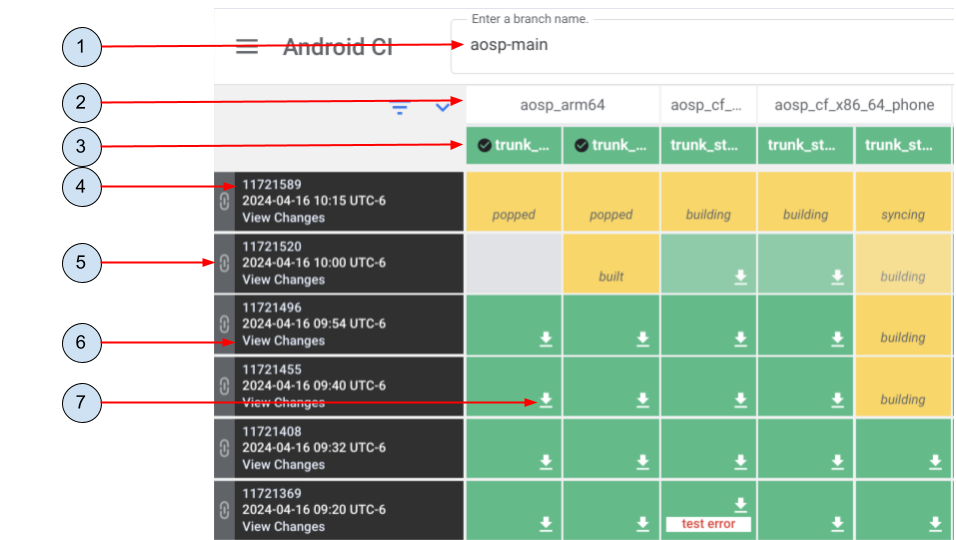
Figure 1. Android CI dashboard
The key elements of the dashboard are:
- The name of the Git branch where the builds happen.
- The target device configuration and build.
- The build variant which can be
user,userdebug, oreng. For more information on build variants, see Choose a target. - The unique ID for the build.
- A permanent link to the specific build's page on the Android CI dashboard.
- A link to the changes included in this build. The changes are the same for an entire row of targets.
- Link to the artifacts that you can download for the build. For instructions on downloading artifacts, see Download build artifacts
Each row represents a completed build on Android's automated builders. Each column represents a target and variant combination. Each cell shows the current state of a build. The colors represent the following states:
- Green represents a successful build.
- Yellow represents a build that is still in progress.
- Gray represents a build that is awaiting compute resources and not yet started.
- Gray with a slash represents a build that is unavailable; the target hasn't been scheduled yet or is no longer enabled and won't be built.
- Black represents a build that has been abandoned because it crossed the maximum wait time to build duration and won't be built.
Download build artifacts
After a built has completed, follow these steps to download build artifacts:
- Click (View artifacts) to navigate to the Build Artifacts page.
- Click the artifact name to download the artifact.
