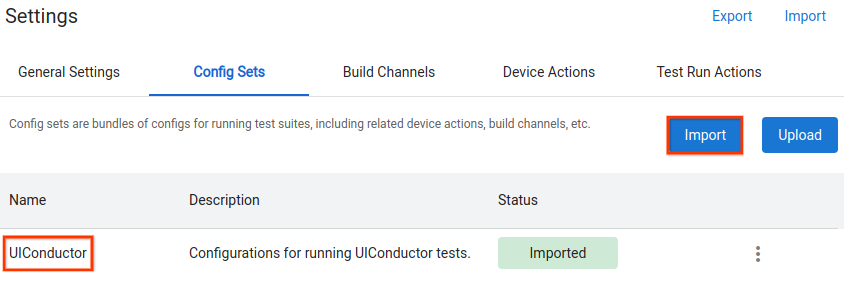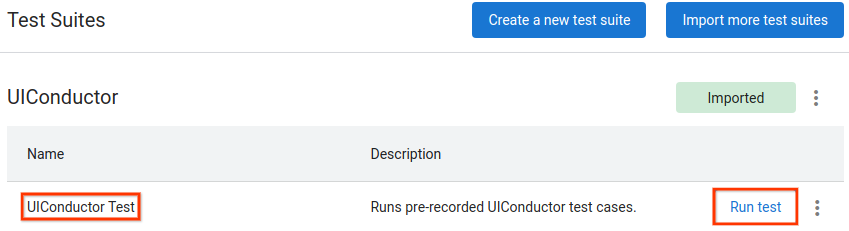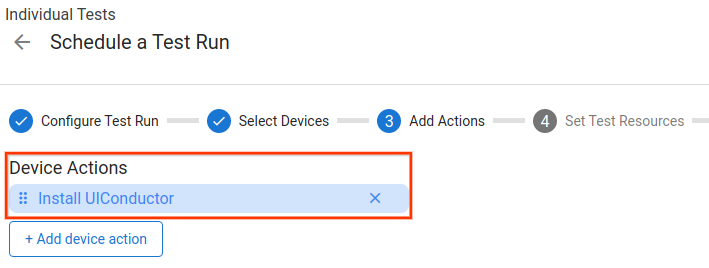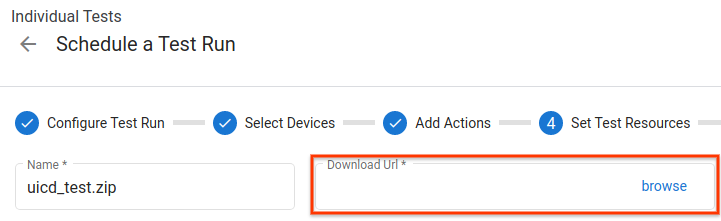自 2026 年起,为了与我们的主干稳定开发模型保持一致,并确保生态系统的平台稳定性,我们将在第 2 季度和第 4 季度将源代码发布到 AOSP。对于构建 AOSP 和向 AOSP 贡献代码,我们建议使用 android-latest-release 而不是 aosp-main。android-latest-release 清单分支将始终引用推送到 AOSP 的最新版本。如需了解详情,请参阅 AOSP 变更。
使用 OmniLab ATS 运行 UIConductor 测试
使用集合让一切井井有条
根据您的偏好保存内容并对其进行分类。
通过 Android UIConductor 这个工具,用户可以通过录制界面交互情况并验证屏幕内容来创建测试工作流。OmniLab ATS 支持运行从 UICD 导出的测试。
设置
您必须先导入包含必要测试套件和设备操作的 UIConductor 配置,然后才能使用 OmniLab ATS 运行 UICD 测试。
打开 Settings,然后转到 Config Sets 标签页。
点击 Import,然后选择 UIConductor 配置集。您可能需要授予 OmniLab ATS 访问 Google Cloud Storage 的权限。
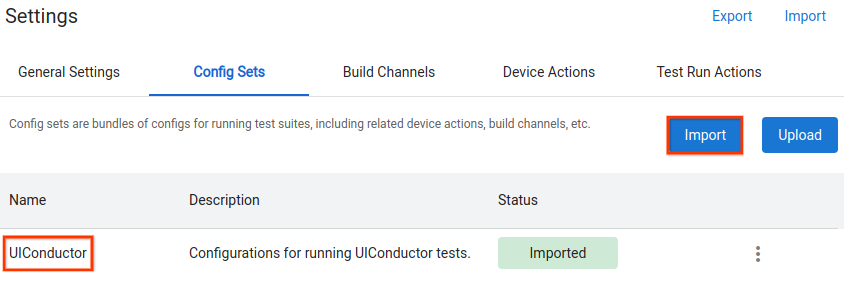
图 1. 导入 UIConductor 配置
运行测试
安排一次 UIConductor Test 测试运行(在 Test Suites > UIConductor 下设置)。此测试套件可用于运行任何已导出的 UICD 测试。
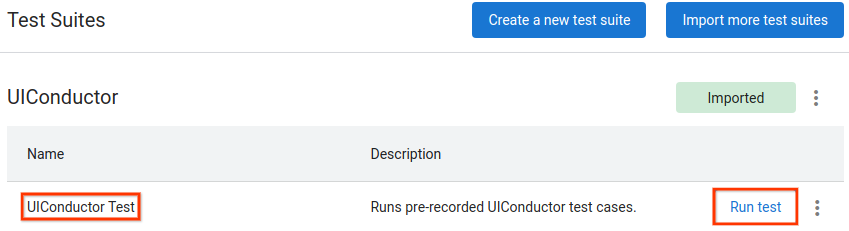
图 2. 安排 UICD 测试运行
添加 Install UIConductor 以安装必要的 UICD 驱动程序。
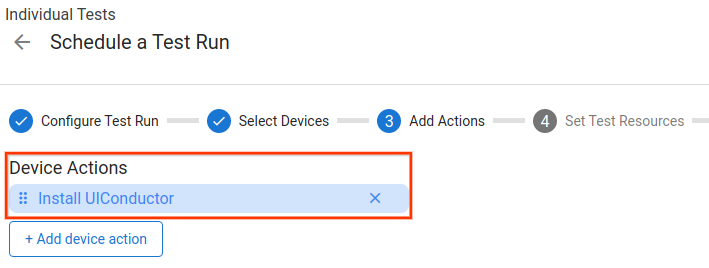
图 3. 添加所需的设备操作
选择要运行的 UICD 测试。默认情况下,该文件应该是一个 zip 归档文件,其中包含从 UICD 导出的 JSON 测试文件。
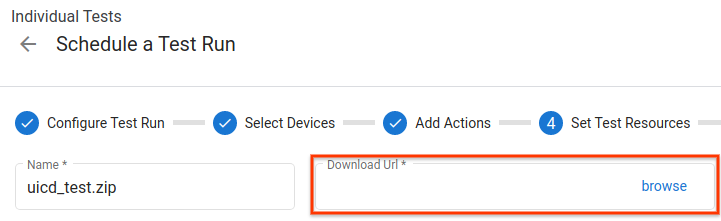
图 4. 选择要执行的测试文件
开始运行测试并等待其完成。运行期间生成的屏幕截图、XML 转储和日志将包含在输出文件中。
本页面上的内容和代码示例受内容许可部分所述许可的限制。Java 和 OpenJDK 是 Oracle 和/或其关联公司的注册商标。
最后更新时间 (UTC):2025-03-04。
[null,null,["最后更新时间 (UTC):2025-03-04。"],[],[]]