VTS 信息中心提供了一个利用 Material Design 有效显示与测试结果、剖析和覆盖率相关的信息的统一界面。 信息中心样式使用 Materialize CSS 和 jQueryUI 等开放源代码 JavaScript 库来处理由 Google App Engine 中的 Java Servlet 传送的数据。
信息中心首页
信息中心首页会显示相应用户已向收藏夹中添加的一系列测试套件。
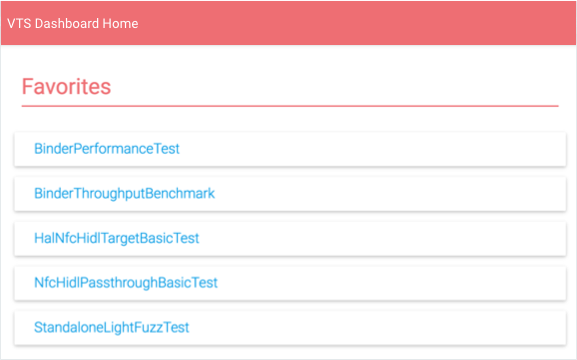
用户可在此列表中执行以下操作:
- 选择某个测试套件以查看该套件的结果。
- 点击全部显示以查看所有 VTS 测试名称。
- 选择编辑图标以修改“收藏夹”列表。
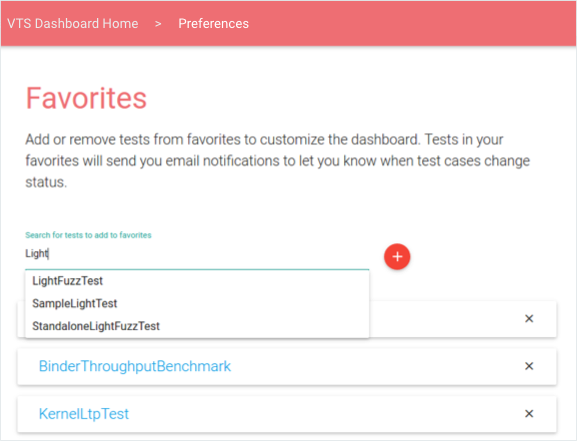
图 2. VTS 信息中心 - 编辑“收藏夹”页面。
测试结果
测试结果会显示有关所选测试套件的最新信息,其中包括性能分析点列表、测试用例结果(按时间顺序排列)表格,以及用来显示最新运行结果细分的饼图(用户可通过向右翻页来加载先前的数据)。
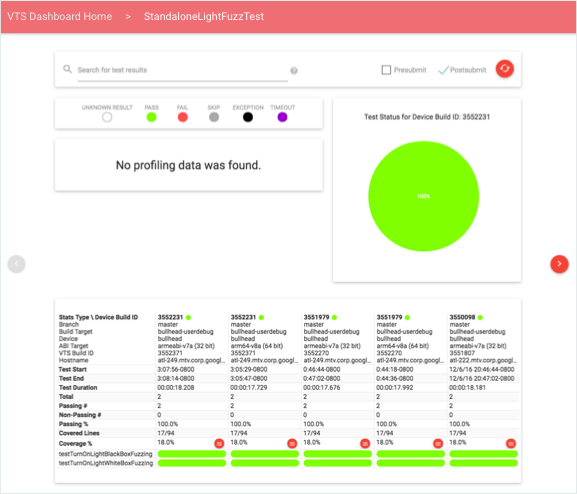
用户可通过使用查询或修改测试类型(提交前和/或提交后)来过滤数据。搜索查询支持通用令牌和特定于字段的限定符;受支持的搜索字段包括:设备 build 号、分支、目标名称、设备名称和测试 build 号。这些字段均需使用以下格式进行指定:FIELD-ID="SEARCH QUERY"。引号用于将多个字词作为单个令牌以与列中的相应数据匹配。
数据剖析
用户可通过选择一个性能分析点,在线形图或直方图(示例如下)中查看该点对应的量化数据的交互式视图。默认情况下,该视图会显示最新信息;用户可以使用日期选择器加载特定时间范围内的信息。
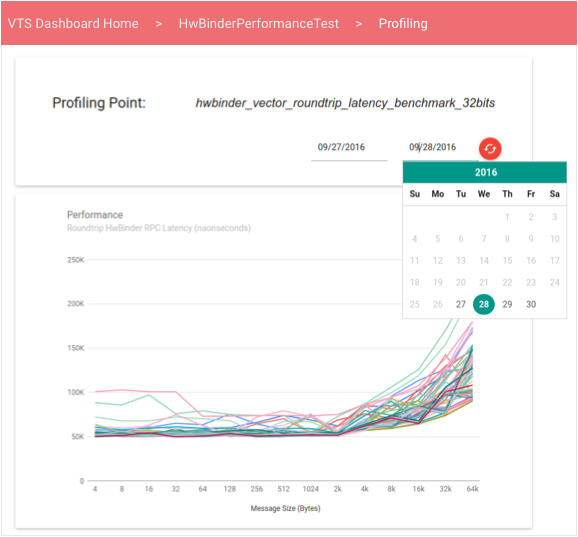
线形图会显示某个无序性能值集合中的数据;当某项性能测试生成一个与性能值(会随另一个变量(如吞吐量或信息大小)而变化并与之形成函数关系)对应的矢量时,该图会非常有用。
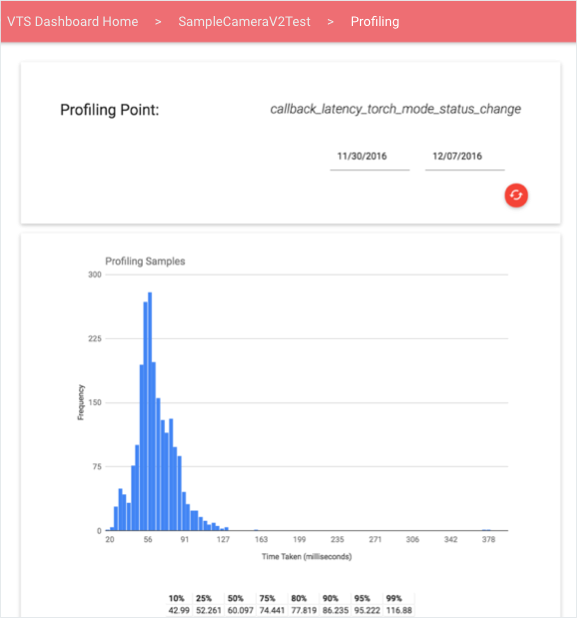
测试覆盖率
用户可通过测试结果中的覆盖率百分比链接查看覆盖率信息。
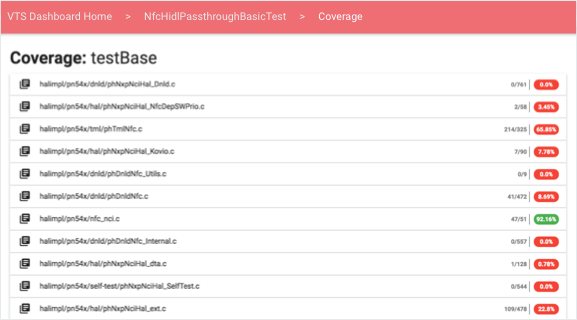
对于每个测试用例和源文件,用户都可根据所选测试提供的覆盖率,查看包含用不同颜色标识的源代码的可扩展元素:
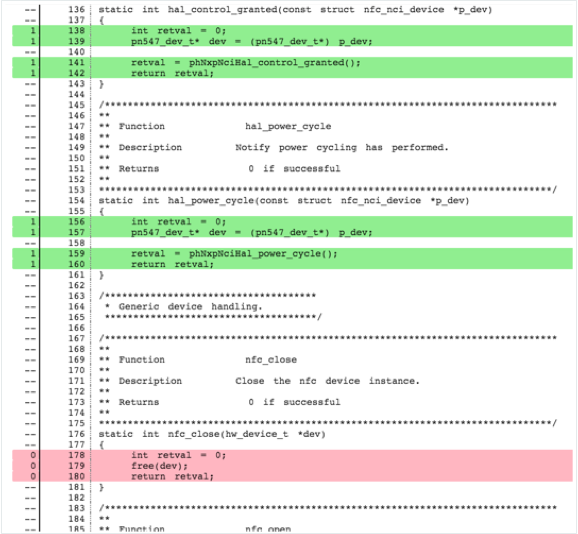
- 未覆盖的行用红色突出显示。
- 已覆盖的行用绿色突出显示。
- 不可执行的行未着色。
覆盖率信息可分为不同的部分,具体取决于其在运行时的提供方式。测试可通过以下方式上传覆盖率信息:
- 按函数。各部分的标题均采用“Coverage: FUNCTION-NAME”格式。
- 总计(在测试运行结束时提供)。只显示 1 个标题:“Coverage: All”。
信息中心会从使用开放源代码 Gerrit REST API 的服务器处获取源代码客户端。
监控和测试
VTS 信息中心提供以下监控和单元测试。
- 测试电子邮件警报。警报均是在以两 (2) 分钟的固定时间间隔执行的 Cron 作业中进行配置。该作业会读取 VTS 状态表,以确定新数据是否已上传到每个表格中 - 方法是:检查测试的原始数据上传时间戳是否比上次状态更新时间戳新。如果上传时间戳较新,该作业便会查询当前原始数据上传中包含的新数据(与上次原始数据上传相较而言)。系统会确定新的测试用例失败、持续的测试用例失败、瞬态测试用例失败、测试用例修复和无效的测试,然后将这些信息以电子邮件的格式发送给各项测试的订阅者。
- 网络服务运行状况。Google Stackdriver 集成了 Google App 引擎,可轻松监控 VTS 信息中心。您既可使用简单的运行时间检查来验证网页能否被访问,也可创建其他测试来检查每个网页、servlet 或数据库中的延迟情况。这些检查可确保信息中心始终处于可访问的状态(否则将通知管理员)。
- Google Cloud Analytics。通过在页面配置(pom.xml 文件)中指定有效的 Google Cloud Analytics ID,您可以将 VTS 信息中心页面与 Google Cloud Analytics 集成。集成后,您便能够更全面地分析网页使用情况、用户互动、位置、会话统计信息等。
